I have used Google Classroom since it first launched in 2014. I absolutely love it as a way to share things with my special education students. In this blog post, I want to share with you my tips for using Google Classroom in Special Education, specifically in a resource room.
I’ll also be sharing how to do basic tasks in Google Classroom, such as setting up your classroom and adding students.
How to Set up a Google Classroom
You and your students will need to have Gmail accounts in order to use Google Classroom. To set up your classroom, go to classroom.google.com and follow the directions in this video.
How to Add Students to Your Google Classroom
There are two ways to add students to Google Classroom. I’ll show you BOTH in this video, but I find the second way easier for my younger students.
How to Make a Screen Recording
For my special education students, I like to keep things as easy as possible, but I also want it to be meaningful. I have also needed to make screen recordings to show my students how to do various assignments for their general education teachers.
Knowing how to make a screen recording has been a game changer for me.
I use the digital files in my reading series to create daily screen recordings. In each video, I record myself tapping our sight words, pounding our decodable words, reading the daily reading passages, sharing answers to reading comprehension questions, and discussing reading skills.
How to Assign a YouTube Video
After I record my video, I upload it to YouTube and share it with my students. This is SOOO much easier than I had originally thought. Plus, my kids commented on me being a YouTuber!!! 😂
How to Share a Google Doc or Slide
Besides daily videos for reading, I also had my students work on spelling our weekly words. I did this using Google Slides. I also added audio to my files to share the words with them.
How to Add Audio to a Google Slide
Adding audio made a HUGE difference in my kids’ ability to complete both grade level tasks and resource room work. Plus, it is incredible simple and free to do!
How to Keep Student Names Confidential
In Special Education, confidentiality is always important. We don’t want to create extra work for ourselves, but we do need to keep confidentiality in mind when adding our students to online platforms. In this video, I’ll show you how you can share the same assignment with multiple “classes”. You classes can be individualize for each student on your caseload.
How to Differentiate in Google Classroom
Differentiation is important, even in our digital classrooms. In this video, I’ll show you an easy way to assign something to only a few students in your classroom.
How to Make Digital Worksheets
If you have PDFs that you’ve purchased from TpT, this video is helpful in knowing how to make them digital. It isn’t a perfect solution, but it can be helpful in a pinch!

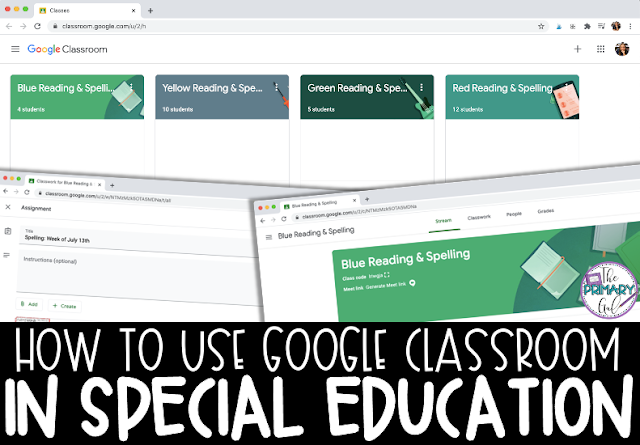
Great! I was wondering how you designed the worksheet? I saw that it added one sight word at a time and you highlighted it after you found them. I wanted to be able to do that. Thanks!
Great question, Erica!
I did this by adding about a million slides to the PowerPoint presentation. 😂
I add a slide without the highlighted word. That's when I ask them to find it. Then, I click to the next slide where it is highlighted.
Basically, each "week" of my reading series has 66-100 slides, depending on the reading level. It is essentially the same slide, just new highlights added to each page so that it "grows" as we work through the presentation.
This is amazing!! Thank you!! You can add emoticons to the text on Google Classroom to increase visuals for students.
Hi Nich! That's a great idea!!! I love it! ❤️ I do love my emojis. 😍
When you make an assignment to just 3 or 4 students, can those students all see who received that assignment or is it truly confidential in that I cannot see who else was assigned the same thing as me?
Hello Susanne! It is truly confidential!